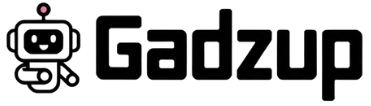Sometimes, things don’t go as planned. The restaurant might be closed, the order might be taking too long, or maybe your phone is acting up. As a DoorDash Dasher, knowing how to cancel an order—the right way—can save your time, protect your ratings, and keep your earnings steady. Let’s walk through the process step by step.
Things To Know Before Canceling a DoorDash Order as a Dasher
First off, “canceling” can mean two things in the DoorDash world: canceling after picking up the food, or unassigning yourself before pickup. Each has different consequences. If you cancel after accepting but before pickup, it’s called unassigning and won’t affect your completion rate. But once the food is picked up, backing out becomes a lot trickier and may involve contacting customer support.
Dashers should also understand that frequent cancellations or unassignments, even if technically allowed, can impact future delivery opportunities, access to busier times, and even priority access to high-paying orders.
During busier times, your decision to cancel might leave customers waiting longer and hurt their experience—which can indirectly affect your ratings.
Can I Cancel a DoorDash Order Anytime as a Dasher?
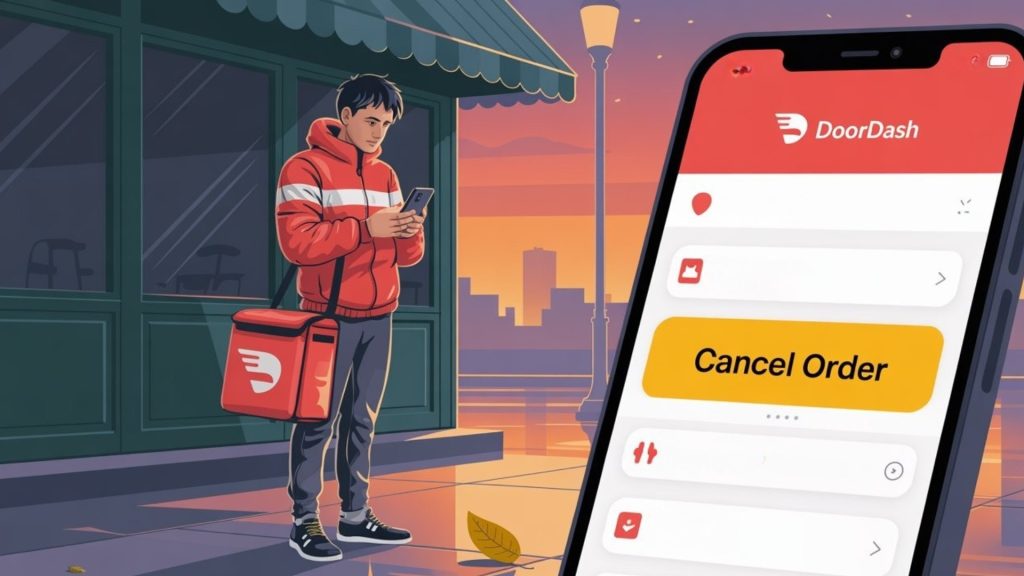
You can cancel or unassign an order, but there are limits. You can only unassign yourself from an order before marking it as picked up. Once you’ve picked up the order from the restaurant, you are generally required to complete the delivery.
If something goes wrong—like the customer cancels, or the restaurant location is closed—you can reach out through the phone icon in the app and report the issue to DoorDash support. They’ll walk you through the cancellation process without hurting your metrics.
Find out what happens after you cancel your HelloFresh subscription.
Steps to Cancel a DoorDash Order as a Dasher
Here’s how you can unassign yourself from a delivery if it hasn’t been picked up yet:
- Open the DoorDash Dasher app on your phone.
- Tap the order in progress on your delivery screen.
- Tap the question mark (?) or the three dots in the upper-right corner.
- Choose “Can’t do this order” or “Unassign this delivery.”
- Select a reason—DoorDash uses these for feedback and tracking.
- Confirm the action.
Once done, the order goes back into the pool for another Dasher to pick up. If you’re at the corner of town during slow hours, it might sit for a bit. But during heat map screen peak times, it’ll be reassigned quickly.
How To Unassign Yourself from a DoorDash Order
To be clear, unassigning is the method you use when you haven’t yet picked up the order. It’s the safest way to exit without damaging your completion rate or earnings history.
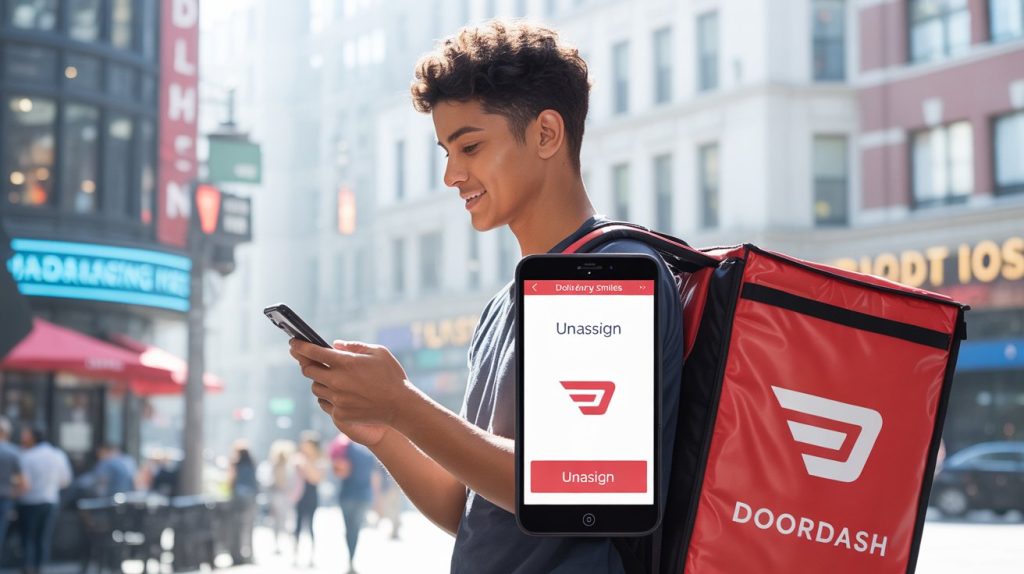
Here’s how:
- From the active delivery screen, tap the ? icon or menu in the top-right corner.
- Choose “Unassign this delivery.”
- Follow the on-screen prompts to confirm.
Quick reminder: don’t overuse this option. DoorDash tracks unassignment behavior, and too many may reduce your access to high-earning deliveries, especially during busier times like lunch rush or dinner rush time.
How To Schedule Deliveries on DoorDash as a Dasher
Avoiding cancellations starts with smart scheduling. Dashers can plan ahead by using the app’s Schedule tab:
- Open the app and tap on “Schedule.”
- Select a spot and time block—some zones open days in advance.
- Focus on busier times using the heat map screen.
By scheduling ahead, you ensure you’re working during busiest times and near a cluster of restaurants, which reduces downtime and maximizes gig earnings. The better you plan, the fewer surprises that lead to cancellations.
Step-by-step instructions to successfully cancel your Gold’s Gym membership.
How To Track a DoorDash Order as a Dasher
Once you accept an order, the Dasher app lets you track all key details:
- Real-time location of the restaurant
- Estimated pickup and drop-off times
- Customer’s address and special delivery instructions
- Navigation and route info
If the order has issues, like delays or customer communication problems, use the phone icon to call or text the customer directly. For serious concerns—like a missing address or a closed business—you can contact customer service to avoid wasting precious time.
Final Thoughts
Canceling a DoorDash order as a Dasher isn’t something to take lightly. Done incorrectly, it can hurt your ratings, reduce customer loyalty, and lower your access to delivery apps during busier times.
But if you follow the correct cancellation process, especially before pickup, you protect your earnings, save money on gas, and free yourself up for better delivery locations. Know the difference between canceling and unassigning, and schedule smartly to avoid tricky scenarios altogether.
And hey—if you ever feel stuck, don’t stress. Most common questions about canceling orders have been asked before. Check your Dasher app FAQ or reach out to support. Because your time, just like that hot meal you’re carrying, is valuable.
Gadzup keeps your subscriptions organized and under control.