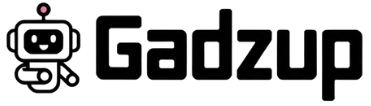Uber One has gained quite the reputation for offering its users exclusive membership benefits like discounted rides, free delivery on Uber Eats, and priority support. But what if you find yourself no longer using those perks, or you want to stop the subscription before your membership renewal day? Maybe you’re wondering how to avoid being charged for the next billing cycle or what happens if you cancel mid-current billing period. No worries — cancelling your Uber One membership isn’t as tricky as you might think. Let me walk you through the easiest ways to cancel, what to expect about charges and refunds, and a couple of tips to keep in mind before you hit that cancel button.
Steps to Cancel Your Uber One Membership
Before you jump into cancelling, it’s good to know there are a few different methods, depending on what’s convenient for you. Whether you prefer using the Uber app or speaking directly to customer support, you have options. Here’s a quick rundown of the key steps to cancel:
- Access your Uber app or website.
- Navigate to your profile icon or account settings.
- Locate the Uber One membership section.
- Select the option to manage or cancel your membership.
- Confirm the cancellation.
Simple, right? But let’s dig deeper into those methods, especially how to do it through the app, since most users handle everything from their phones nowadays.
Cancelling Uber One Through the Mobile App
If you’re like most Uber users, your phone is your go-to for managing everything.

Here’s how you cancel your Uber One membership through the app, step-by-step:
- Open the Uber app and tap on your profile icon in the top right corner.
- Scroll to find Uber One or Membership Benefits.
- Tap on Manage Membership or a similar option.
- You’ll see details about your current billing period and membership renewal day here.
- Tap Cancel Membership.
- Follow the prompts to confirm your cancellation.
Not ready to cancel? Learn how to EOS Fitness Cancel Membership to Ending Your Gym Contract.
Cancel Membership Through Calling Customer Support
Some users prefer the human touch — or sometimes the app just doesn’t cooperate.
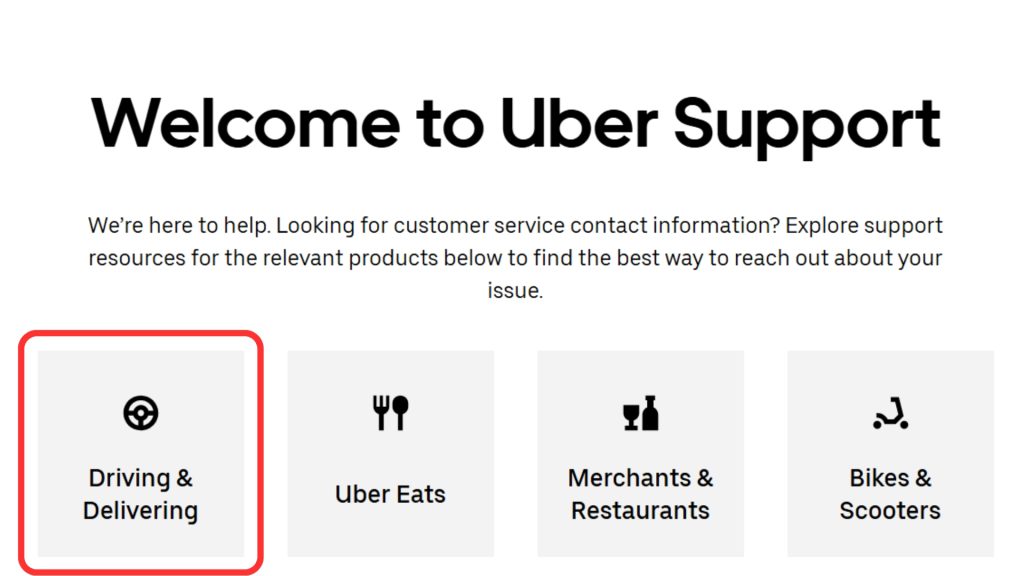
If you want to be absolutely sure your Uber One membership is cancelled, you can always give Uber’s customer support a call.
Here’s the general idea:
- Find Uber’s support phone number (available on their website or through the app).
- When connected, explain that you want to cancel your Uber One subscription.
- The support rep may ask you a few questions — like verifying your account or why you’re cancelling.
- They’ll process the cancellation for you and confirm the date your membership will officially end.
Calling support can be useful if you ran into any problems cancelling through the app or if you suspect there are billing issues — like unexpected charges or questions about a refund.
Checking Your Renewal Date
One detail that trips up a lot of users is not knowing exactly when their Uber One membership will renew. Knowing your membership renewal day is crucial because if you cancel after that date, you might get charged for a whole new billing cycle.
To check your renewal date:
- Open the Uber app and go to your profile icon.
- Tap on Uber One to see your subscription details.
- You’ll find the next membership renewal day clearly displayed, along with the end of your current billing period.
This is super important because even if you cancel today, your membership benefits will continue until the current billing period expires — which means you get your money’s worth, no matter when you cancel during that cycle. The flip side? If you wait past your renewal day, you’ll be charged for the next cycle, so it’s best to cancel a little early if you’re sure.
Not sure if you should pause or cancel? Here’s how to Cancel your Facetune subscription.
Refunds and Benefit Limitations
You’re probably wondering: “If I cancel mid-cycle, do I get a refund for unused time or benefits?” The short answer is, generally, no. Uber One subscriptions are billed monthly or annually in advance, and Uber typically does not offer prorated refunds for cancelling mid-billing cycle.
Here’s what to keep in mind:
- Once cancelled, your membership benefits remain active until the current billing period ends.
- You won’t be charged for the next cycle after cancellation.
- No refund is usually issued for unused days in the billing period.
- If your membership was purchased through a third-party promotional offer, the refund policies might vary — and you may want to check the terms of that offer.
- Also, some benefits, like credits or discounts for eligible rides, do not carry over once the membership ends.
So, while you won’t get money back, you do get to enjoy the full perks you paid for until the end of that cycle. It’s a bit like keeping your gym membership for the month you already paid for, even if you tell them you’re leaving.
Final Thoughts
Cancelling Uber One is pretty straightforward, whether you do it in the app or through customer support. Just remember to check your membership renewal day so you don’t get surprised by an extra charge. And while refunds aren’t typically part of the deal, you’ll keep enjoying the membership benefits until the current billing period wraps up. So if you’re cutting back on rides or deliveries, or just want to pause your subscription for a while, these easy steps will save you time and hassle.
Now, you’ve got the lowdown—ready to hit cancel or thinking of sticking around for just a bit longer? Either way, it’s good to know you’re in control.
Need help with canceling other subscriptions? Gadzup has easy guides for all your favorite apps.